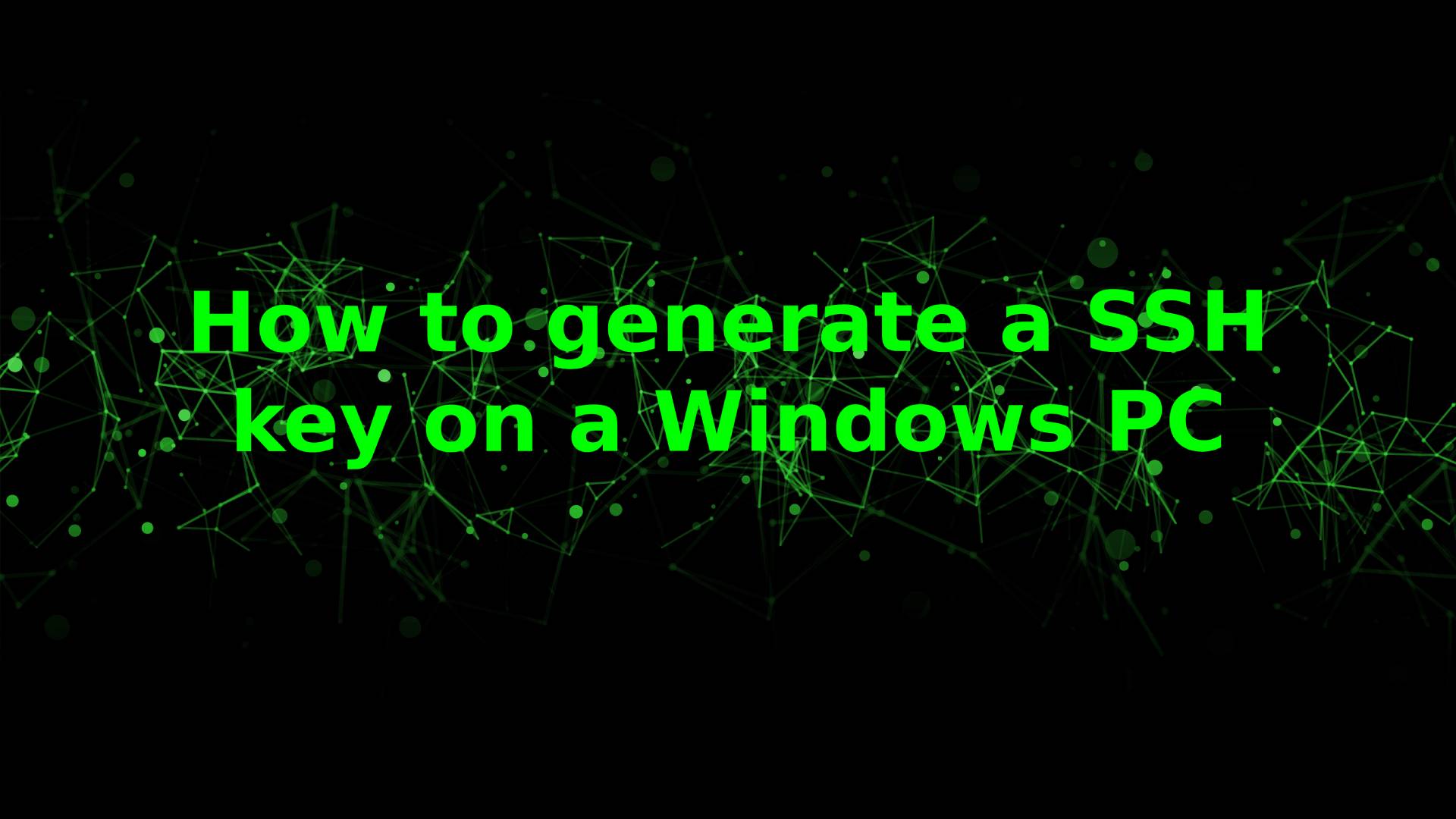How to generate a SSH key on a windows PC
In this blog, I'll be showing you the step required to generate SSH key on a Windows PC.
- You will first need to download the Git bash client here unless you have a bash supported terminal.
- Open your bash supported terminal or Git bash and type the following command:
ssh-keygen -t ed25519 -C "[email protected]. - It will now give you the possibility to write a passphrase. If you decide to enter this, you'll need to enter it every time you connect to the server using ssh. So if you want to be the safest you may enter a passphrase.
- Now it will ask you to decide where you want to save the file. By default it will save it in
~/.ssh/*folder.
You have now completed the step required to generate a SSH key. You may now add it to your server or git repository.